In several states, Apple’s digital ID initiative enables iPhones and Apple Watch to hold a digital copy of the user’s driver’s license, in the same way these devices store credit cards and airline tickets. Here’s what you need to know to add your driver’s license and ID to your Apple Wallet.
Apple Wallet slowly replacing your old wallet
The day when an iPhone can completely take the place of an old-fashioned wallet is still years away, but it’s a goal Apple is working toward. ApplePay is making progress on replacing credit cards, you can put airline tickets in the Wallet app, and the same goes for loyalty cards.
But no wallet is complete unless it can hold a driver’s license. And that’s where Apple’s digital ID initiative comes in.
Limitations to digital driver’s licenses
The first step in adding your driver’s license to your iPhone is to check what state you live in, because they don’t all support the feature. It’s a decision up to individual states, and so far only a handful offer the service.
At the time of this writing, those who live in Arizona, California, Colorado, Georgia, Hawaii, Maryland or Ohio can put their official ID in the Wallet app. Still, the list is likely to grow: Connecticut, Iowa, Kentucky, Mississippi and the territory of Puerto Rico also pledged their support for Apple’s digital ID program back in 2021, though they do not yet offer it.
Also, don’t toss your current license in a drawer. If you get pulled over by the police while driving, you’ll need a physical copy of your license to hand over.
But that doesn’t mean the digital version is useless. The Transportation Security Administration does accept them, so a digital ID can speed up the process of moving through security checkpoints at airports. And it never hurts to have a backup at any time.
How to add your driver’s license to Apple Wallet on iPhone and Apple Watch
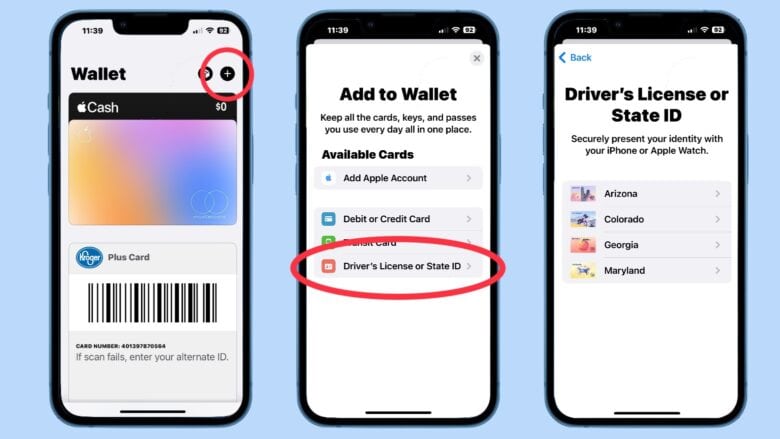
Screenshots: Ed Hardy/Cult of Mac
The process for putting your driver’s license or state ID in Apple Wallet isn’t complex. Just follow these steps.
Start by opening the Wallet app on your iPhone, then tapping the + button at the upper right-hand corner of the screen. Select Driver’s License or State ID. On the resulting page, tap on your state name.
Now get out your physical driver’s license, because you’ll need to take pictures of both sides of it.
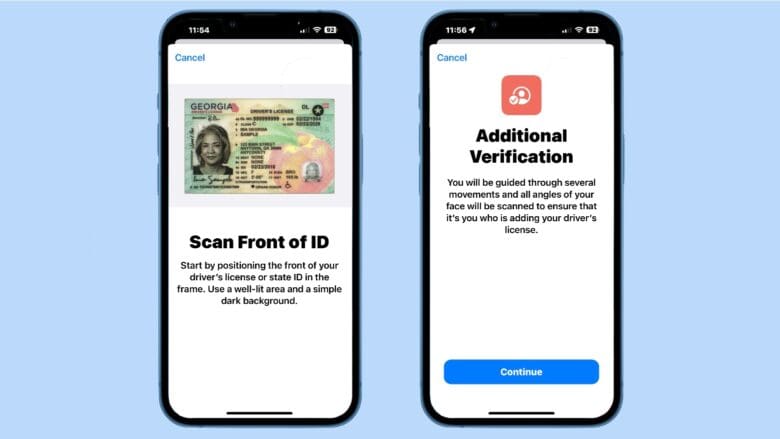
screenshots: Ed Hardy/Cult of Mac
The Wallet app walks you through the process of using the iPhone camera to snap images of the front and back of your license. It’s similar to electronically depositing a check, if you’ve done that.
Put your license on a dark background somewhere with lots of light. And be patient — it takes the Wallet app a second or so to get the image lined up.
Next, the app will use the camera to scan your face from different angles to confirm that the person requesting a digital license is who they are supposed to be. You’ll also will need to take a selfie. This image will show up in the virtual driver’s license.
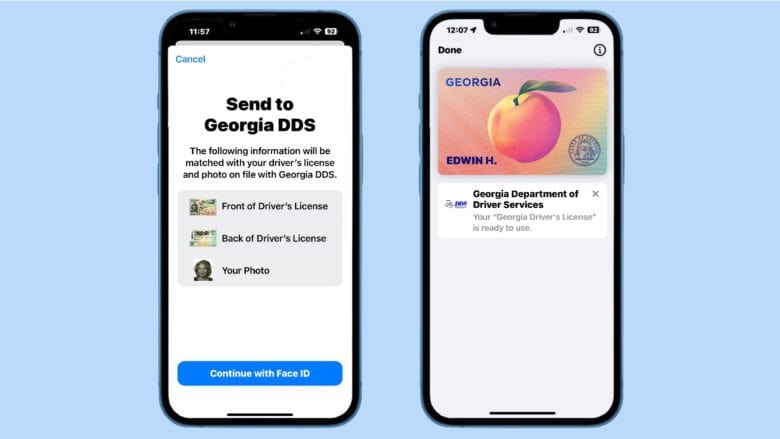
Screenshots: Ed Hardy/Cult of Mac
However, registering a digital driver’s license doesn’t all happen on the iPhone. The pictures you took will be submitted to your state’s Department of Transportation or a similar agency for verification.
But once the approval comes through, your license will be added to the Wallet app on your iPhone.
Watch a how-to video
The Colorado Depart. of Revenue released a video walking through the process. It’s the same process for other states, too.
Relax, your driver’s license is secure in Apple Wallet
Because this is an Apple feature, your digital ID is protected by all the same security measures built into iPhone and Apple Watch for any of your other data. That means someone has to have your passcode or get through Face ID or Touch ID to even see it.
Even better, nobody can see any card added to the Wallet app — not even Apple — unless you show it to them.
We originally published this post on how to add your driver’s license to Apple Wallet on May 22, 2023. We updated the information.




